IntelliJ
You are free to use any editor/IDE that you want. I recommend JetBrain IDEs or Visual Studio Code. I will be using JetBrain's IntelliJ IDEA (henceforth IntelliJ) to scaffold your homework projects.
IntelliJ has two versions: a free community edition and a proprietary version which requires purchasing a license, the Ultimate Edition. I recommend downloading the Ultimate edition because as a student you will get it for free!
You can create a "student account" (with an .edu email) to get a license to use the "Ultimate Edition". Click here to apply for student license.
Download and install IntelliJ (Version: 2020.3) by following the instructions here. I recommend "Install using the Toolbox App." When installing, accept all the default settings.
Refer to this link for a rundown of what you will see when you run IntelliJ for the first time.
Create a Project
Once IntelliJ is installed, open it and click on "New Project".
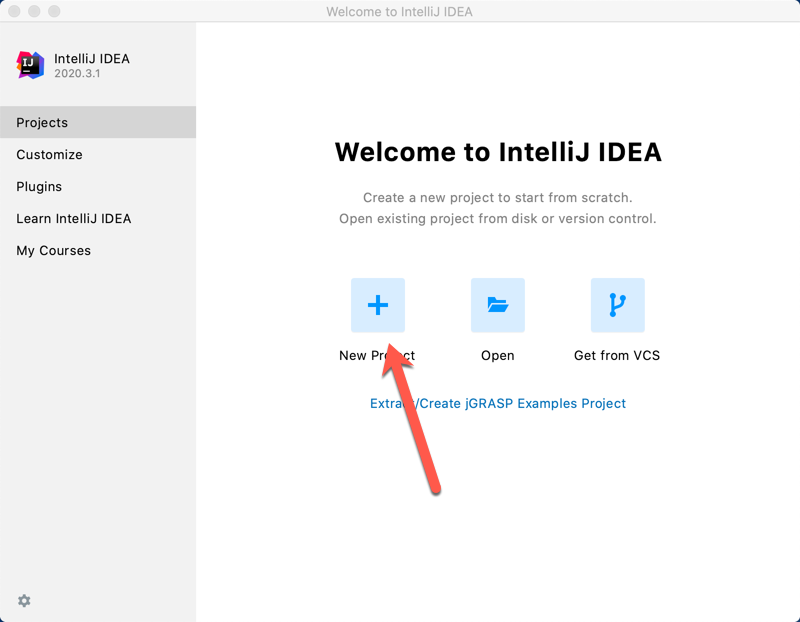
Ask IntelliJ to make a Gradle Java project.
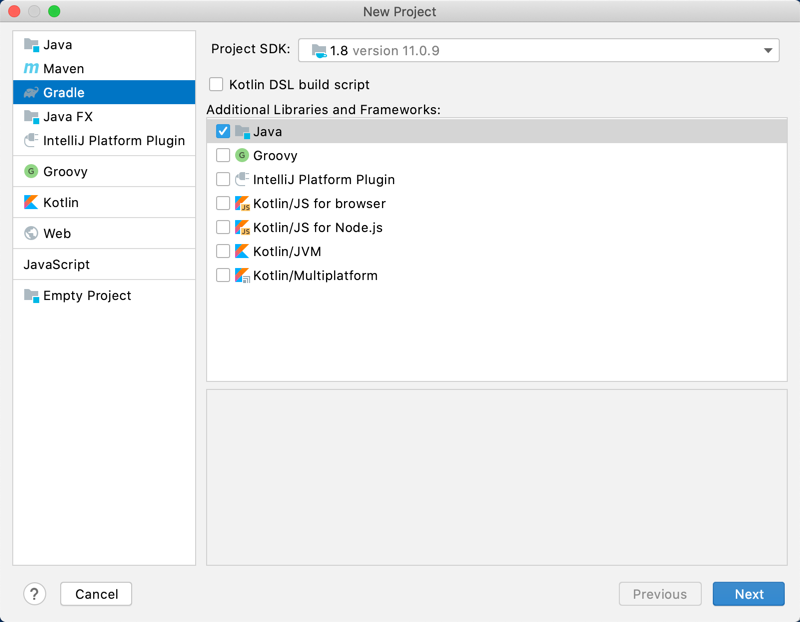
Give your project a name and a location to store its files.

Once the project is created, the editor will open to build.gradle file
plugins {
id 'java'
}
version '1.0-SNAPSHOT'
repositories {
mavenCentral()
}
dependencies {
testImplementation 'org.junit.jupiter:junit-jupiter-api:5.6.0'
testRuntimeOnly 'org.junit.jupiter:junit-jupiter-engine'
}
test {
useJUnitPlatform()
}